Resonite support
Modular Avatar has experimental support for building avatars for Resonite.
This project is under heavy development. API and save file compatiblity is not guaranteed.
Please leave feedback and bug reports at the github issues page.
Getting started, and your avatar build
Installing Modular Avatar - Resonite support
Building avatars for Resonite requires installing the VCC package Modular Avatar - Resonite support. To install this package, open "Manage Project" for your project, click the + next to Modular Avatar - Resonite support, and then click APPLY.
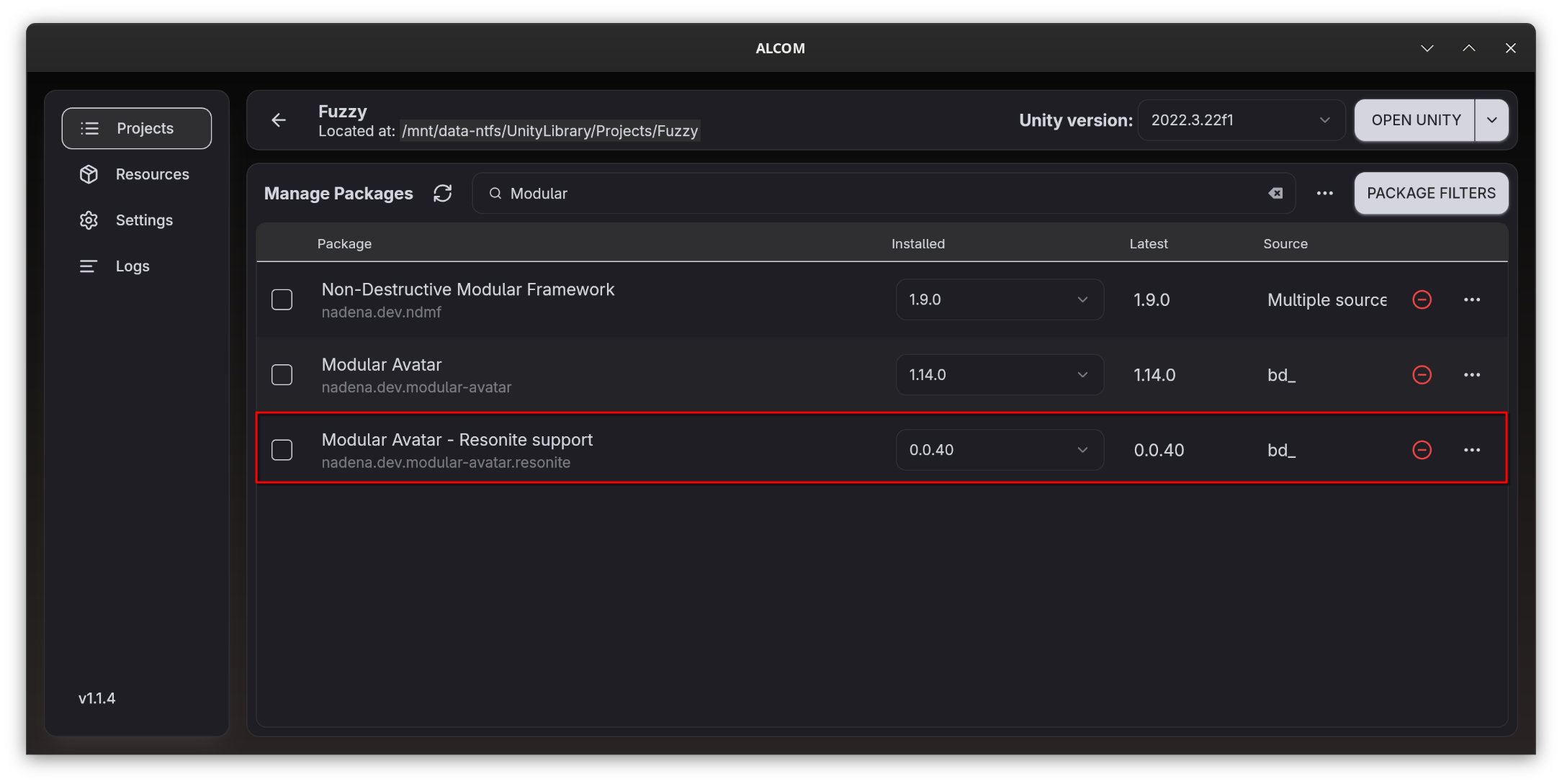
Build
First, Open the NDMF console (Tools -> NDM Framework -> NDMF Console)
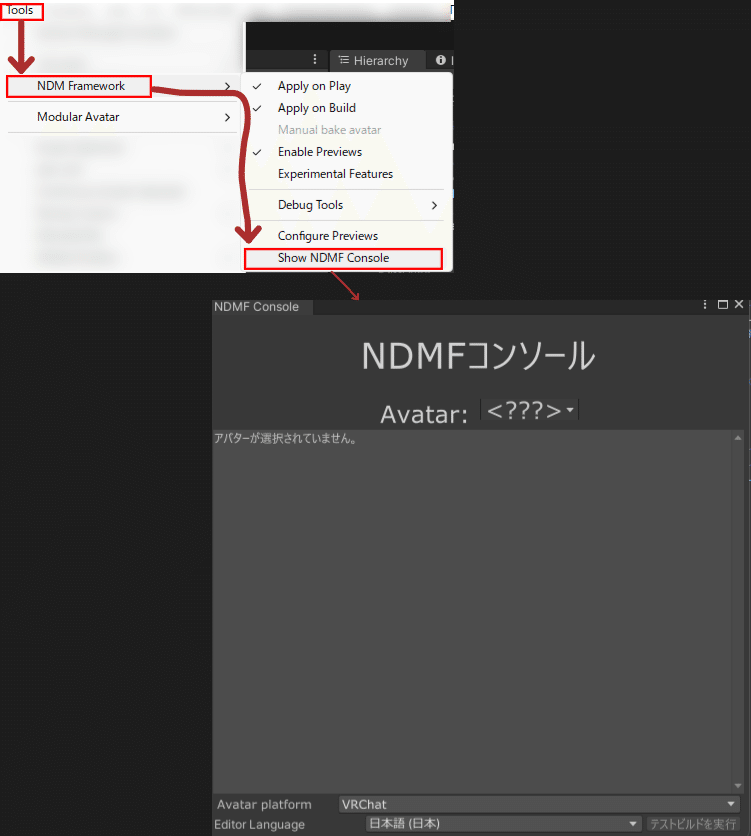
After that, follow the steps below to build an avatar for Resonite.
- Select the avatar at the top of the window
- Select
ResoniteunderAvatar platformat the bottom of the window - Click Build
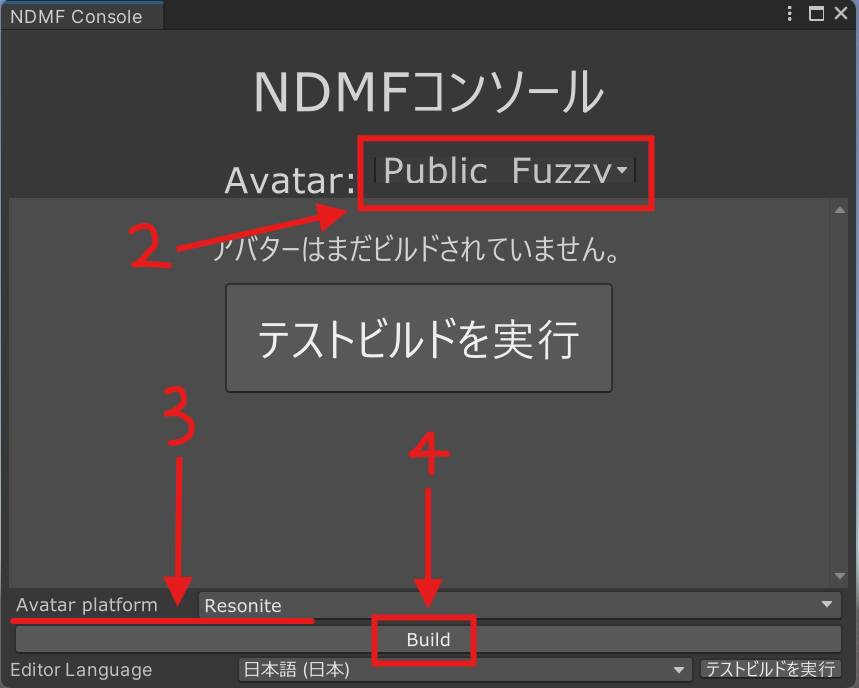
When the build is completed successfully, the message Build finished! appears at the bottom of the NDMF Console.
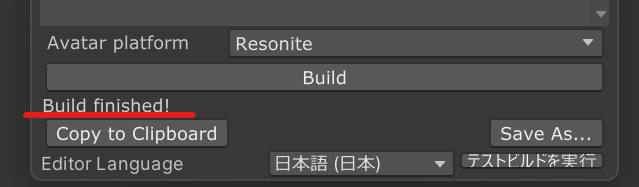
If you get an error, click on the Console tab and look at the bottom for a red exclamation mark.
Once the build is complete, install it into Resonite. There are two ways to install it:
- Click "Copy to Clipboard" and then click
Paste content from clipboardfrom the Resonite dash menu. - Click "Save as..." to save the avatar file as a Resonite Package, then drag and drop it into Resonite.
Supported features
The resonite build process will automatically copy certain avatar features, such as visemes, eye position, and physbones/dynamic bones to the Resonite avatar. If you've already set up your avatar for VRChat, no additional configuration on your avatar is needed. If your avatar is not set up for VRChat, or if you don't have the VRCSDK installed, refer to the documentation on portable avatar components for more information on how to set up your avatar.
| Feature | Supported | Limitations |
|---|---|---|
| Avatar viewpoint | ✅ | None |
| Visemes | Partial | Blendshape visemes only |
| Dynamic bones | Partial | See below |
| Reactive Components | ⌛ | Planned |
| Unity Constraints | ⌛ | Planned |
| Protection against showing partially-loaded avatars | ✅ | None |
Supported MA components
| Component | Supported | Limitations |
|---|---|---|
| Blendshape Sync | ⌛ | Planned |
| Bone Proxy | ✅ | None |
| Convert Constraints | ✖ | VRChat only |
| Menu Group | ⌛ | Planned |
| Menu Install Target | ⌛ | Planned |
| Menu Installer | ⌛ | Planned |
| Menu Item | ⌛ | Planned |
| Merge Animator | ✖ | VRChat only |
| Merge Armature | ✅ | None |
| Merge Blend Tree | ✖ | VRChat only |
| Mesh Settings | ⌛ | Planned |
| MMD Layer Control | ✖ | VRChat only |
| Move Independently | ✅ | None |
| Parameters | ⌛ | Planned (will be converted to Dynamic Variables) |
| Physbone Blocker | ✅ | None |
| Remove Vertex Color | ✅ | None |
| Replace Object | ✅ | None |
| Scale Adjuster | ✅ | None |
| Sync Parameter Sequence | ✖ | VRChat only |
| Visible Head Accessory | ⌛ | Planned |
| VRChat Settings | ✖ | VRChat only |
| World Fixed Object | ⌛ | Planned |
| World Scale Object | ⌛ | Planned |
Dynamic bones
Modular Avatar will detect dynamic bones created using either Portable Dynamic Bones or VRChat's PhysBones, and attempt to convert them to Resonite's dynamic bones, including any colliders.
Since Resonite has its own dynamic bone system, most configuration options are not converted. However, exclusions (including Physbone Blockers), colliders, collision radius, and grabbability are converted.
Modular Avatar will group Dynamic Bones into a number of named "templates" based on their bone names.
By default, the following bone templates are mapped:
| Template names | Bone name to detect when grouping |
|---|---|
| skirt | skirt |
| breast | breast |
| hair | hair |
| long_hair | pony, twin |
| ear | ear, kemono, mimi |
| tail | tail |
| generic | do not meet the above criteria |
You can override the template name by either adding a portable dynamic bone component with a group name specified. Alternately, in resonite, you can create a new template by cloning an object under the Avatar Settings -> Dynamic Bone Settings Slot, setting its name to the new template name, and then changing the name found on the Template Name slot underneath the slot that defined the dynamic bone.
All dynamic bones under the same template will share the same settings for Inertia, InertiaForce, Damping, Elasticity, and Stiffness; you can change these settings on any of the dynamic bones in question,and any changes will be reflected on all of them.
Avatar Settings copier
Modular Avatar will set up a system for copying avatar settings between different versions of your Resonite avatar. This lets you set resonite-specific settings, such as dynamic bone settings, and then copy them to a new version of your avatar after reimporting from unity.

This feature will specifically copy all Slots underneath the Avatar Settings slot, overwriting
any existing slots with the same name. You can add your own slots to the Avatar Settings slot, and they will be copied as well.
To copy settings, wear your old avatar in resonite, and pick up your new avatar with your laser. From the context menu, select MA Settings Copier -> Copy To Avatar. This will copy the settings from your old avatar to your new avatar. You can then wear the new avatar, and the settings will be applied.
Default Dynamic Variables
Modular Avatar defines a number of default Dynamic Variables that can be used by avatar systems.
Some of these dynamic variables are still somewhat experimental, and may change in the future.
| Name | Type | Description |
|---|---|---|
modular_avatar/AvatarRoot | Slot | The root slot of the avatar (parent of CenteredRoot) |
modular_avatar/AvatarWorn | bool | Whether the avatar is currently worn (detected by the avatar being a direct child of the User slot) |
modular_avatar/AvatarSettingsRoot | Slot | The Avatar Settings object |
modular_avatar/AvatarPoseNode.[type] | Slot | The Slot containing the AvatarPoseNode component for node [type] (e.g. Head Proxy) |
modular_avatar/MeshNotLoaded | bool | False if there are any unloaded meshes in the avatar, missing otherwise. This dynamic variable is subject to change in the future. |
modular_avatar/HumanBone.[name] | Slot | References a humanoid bone by name. Name is subject to change in the future. |
modular_avatar/HumanBonePose.[name] | float4x4 | The initial pose of the bone referenced by BoneRef_[name]. Name is subject to change in the future. Values might not be quite correct yet. |
Additionally, an Avatar Dynamic Variable Space is created on the avatar root for use by other gimmicks.
Dynamic Bone Settings
These Dynamic Bone Settings are mapped with Dynamic Variable.
| Name | Type |
|---|---|
| modular_avatar/dynamic_bone_template.[name].Inertia | float |
| modular_avatar/dynamic_bone_template.[name].InertiaForce | float |
| modular_avatar/dynamic_bone_template.[name].Damping | float |
| modular_avatar/dynamic_bone_template.[name].Elasticity | float |
| modular_avatar/dynamic_bone_template.[name].Stiffness | float |
| modular_avatar/dynamic_bone_template.[name].SimulateTerminalBones | bool |
| modular_avatar/dynamic_bone_template.[name].DynamicPlayerCollision | bool |
| modular_avatar/dynamic_bone_template.[name].CollideWithOwnBody | bool |
| modular_avatar/dynamic_bone_template.[name].HandCollisionVibration | VibratePreset |
| modular_avatar/dynamic_bone_template.[name].CollideWithHead | bool |
| modular_avatar/dynamic_bone_template.[name].CollideWithBody | bool |
| modular_avatar/dynamic_bone_template.[name].Gravity | float3 |
| modular_avatar/dynamic_bone_template.[name].GravitySpace.UseParentSpace | bool |
| modular_avatar/dynamic_bone_template.[name].GravitySpace.Default | DefaultSpace |
| modular_avatar/dynamic_bone_template.[name].UseUserGravityDirection | bool |
| modular_avatar/dynamic_bone_template.[name].LocalForce | float3 |
| modular_avatar/dynamic_bone_template.[name].GrabSlipping | bool |
| modular_avatar/dynamic_bone_template.[name].GrabRadiusTolerance | float |
| modular_avatar/dynamic_bone_template.[name].GrabTerminalBones | bool |
| modular_avatar/dynamic_bone_template.[name].GrabVibration | VibratePreset |
![]()
Eye Swing
| Name | Type | Details |
|---|---|---|
| modular_avatar/EyeSwing | float | Adjusts the size of the avatar's eye movement. Default: 15 |
Avatar Thumbnail
| Name | Type | Details |
|---|---|---|
modular_avatar/ThumbnailAssetProvider | IAssetProvider<Texture2D> | Sets the image to be displayed when the avatar is saved in the inventory |
modular_avatar/ThumbnailAssetProvider_Crop | Rect? | Used when the image specified in modular_avatar/ThumbnailAssetProvider needs to be cropped |